The Department of FISCal’s (FISCal) access management team has many different types of documents that need an official signature acknowledging department approval before any action can be taken, such as the Separation of Duties form and the Department Authority and Designee request form. Although we prefer a wet signature, we recognize that it may be difficult to provide those right now due to COVID-19, so we are now offering an electronic signature option for some documents through DocuSign.
You will not need a DocuSign account to sign the documents, but you should be aware that using this option might add a day to the processing time due to transmitting the form back and forth from you to FISCal.
When you create a ticket request in either Identity Self-Service or ServiceNow that requires a signed document, please fill out all of the document information, except for the signature, and attach the document to the ticket. Our staff will then prepare the document for signature and send it to you through DocuSign. DocuSign facilitates the signing process, and will then return the document to us with a security certification proving the document’s authenticity.
Below are some general instructions. If you have any questions, please contact the FISCal Information Security Office and include the ticket number if one has already been created.
- When you receive the email from DocuSign click “Review Document” to begin.
- Review and accept the disclosures.
- Click “Start” to begin signing (you will be taken to the first signature block).
- DocuSign will ask you to verify your information and accept a signature style.
- Click “Adopt and Sign” to save your signature information and return to the document.
- When you finish with all required signatures, click “Finish”.
- A message will appear stating that you have completed signing the document and that it will be returned to FI$Cal.
- You can download or print a PDF copy of the document.
- FISCal will receive the signed document.