Providing outstanding customer service is one of the Department of FISCal’s (FI$Cal) key goals, and the FI$Cal Service Center (FSC) strives to provide FI$Cal system end users with excellent customer service. End users can contact FSC staff for assistance in the system via the telephone number or email listed on our website, or using the self-service portal described below. In addition, there are several convenient self-service features end users can use to resolve issues before calling the FSC.
Password Reset
End users can reset passwords instantly from the Access FI$Cal login page, by clicking on the “Forgot my password” link, eliminating unnecessary delays going through the FSC to get the password reset.
Clearing Computer Cache
End users experiencing logon or functionality issues should try clearing the cache on their computer and then retrying the process. Cache history can be the culprit for many system issues.
Template for Ticket Requests
Ticket templates streamline ticket submission by providing a standard format that ensures that all the necessary information is provided in order to quickly resolve issues and/or fulfill requests. The templates can be located in the Access FI$Cal page under “Submit Ticket to FI$Cal Service Center”.
Automated Role Request
Departmental Authorities/Designees can use the automated Identity Self-Service Portal for all role requests and changes.
Automated Service Request
The ServiceNow portal, available when logged into the system, allows users to create service requests directly in the FSC. In addition to guiding users through the ticketing process, the portal displays open tickets and requests and includes a searchable database with “how to” information and solutions for common issues.
Best Practices When Submitting Ticket Requests
For issues that cannot be resolved using self-service functions, the following tips will assist the FSC with resolving issues as quickly as possible:
- Provide the business unit and a clear description of the issue or request in the subject line of your email to the FSC. For example, if the issue or request is related to Month End/Year End Close (MEC/YEC), make sure to include MEC/YEC in the subject line.
- Provide the FI$Cal User ID you were using when you encountered the issue you are reporting. Some end users have multiple User IDs and our FSC Level 2 representatives need to know which profile you were using when you encountered the issue to help you in resolving it.
- List the steps you went through when you encountered the issue.
- Include relevant screenshots that show the URL, menu breadcrumbs and date/time. This will assist the Level 2 representatives in validating the website/URL on which you encountered the issue, the menu path you navigated to, and the date/time of the incident. This information is helpful to the Level 2 representatives as they investigate and try to resolve the incident.
- Provide the contact information of the end user who encountered the issue (not the contact information for a super user or other end user). FI$Cal production transactions are tied to an end user’s credentials, so it is imperative the Level 2 FSC analyst is working with the user who is actually encountering the issue in order to successfully resolve the incident.
- If the incident being reported is a budget-related issue, identify the application being used when the issue was encountered — Hyperion or PeopleSoft.
- Describe any workarounds you are doing that allow you to complete the process while waiting for resolution of your incident (external process, i.e. claim schedule).
- Identify if the issue is affecting production and what the issue is preventing you from completing.